FAQ Sale to the highest offeror
Here's the text translated into English with the requested modifications: ---
Accessing the Highest Offeror Sale Listing
Follow these steps to access the edit form:
1 - Log in to your Seller account
2 - Go to the "Products" menu
3 - Apply the filter by Sales Channel by selecting the "+Offeror" option
4 - On the product line, click on the " Edit" button
5 - Go to the " +Offeror" tab
Updating a Highest Offeror Sale
As long as NO offer has been placed, it is possible to modify the Sale to Highest Offeror:
- The start date of the sale (time, minute, time zone)
- The duration of the sale (number of days)
- The starting price (minimum amount accepted for the first offer)
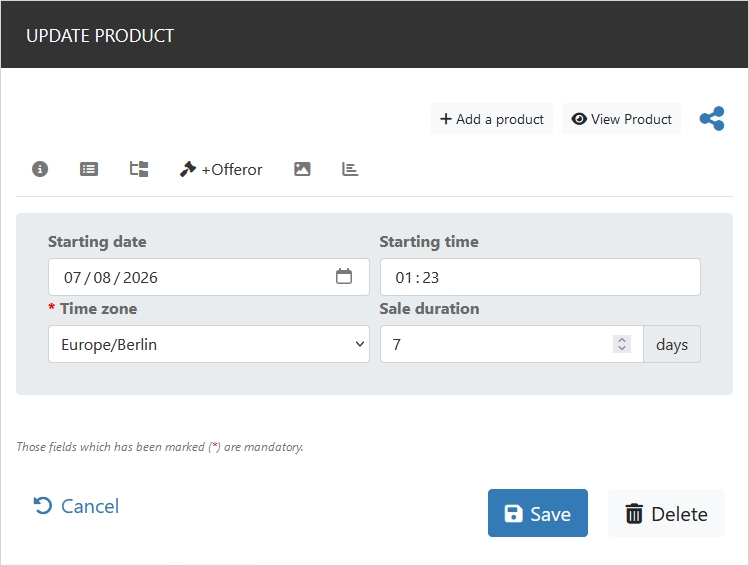
Managing Offers & Offerors
Once an offer has been placed, the Sale to Highest Offeror can no longer be modified.
You can now view the offer history and manage the offers.
Excluding an Offer
You can block an offer from a buyer (offeror ID) who has been a bad payer in the past or who has been aggressive or even threatening towards you.
From the offer history, click on the " Mark as NOT valid" button.
Declaring the Winning Offer
At the end of the sale, you can declare which offer wins the sale. It is usually the best offer, the highest one. From the offer history, click on the " Declare the winner" button.
The winner will become the owner of the product on sale as soon as they proceed with the purchase and complete the payment transaction.
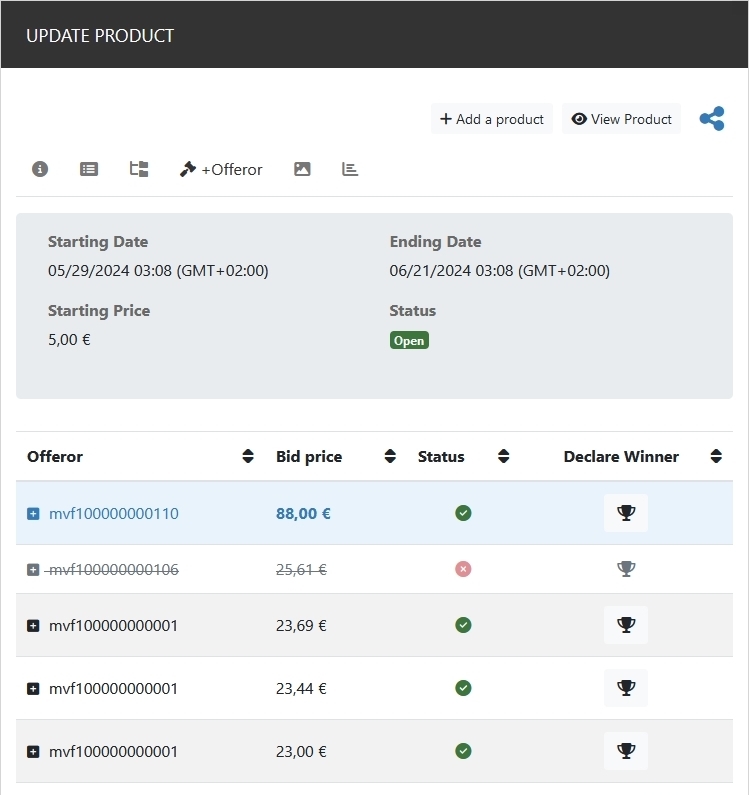
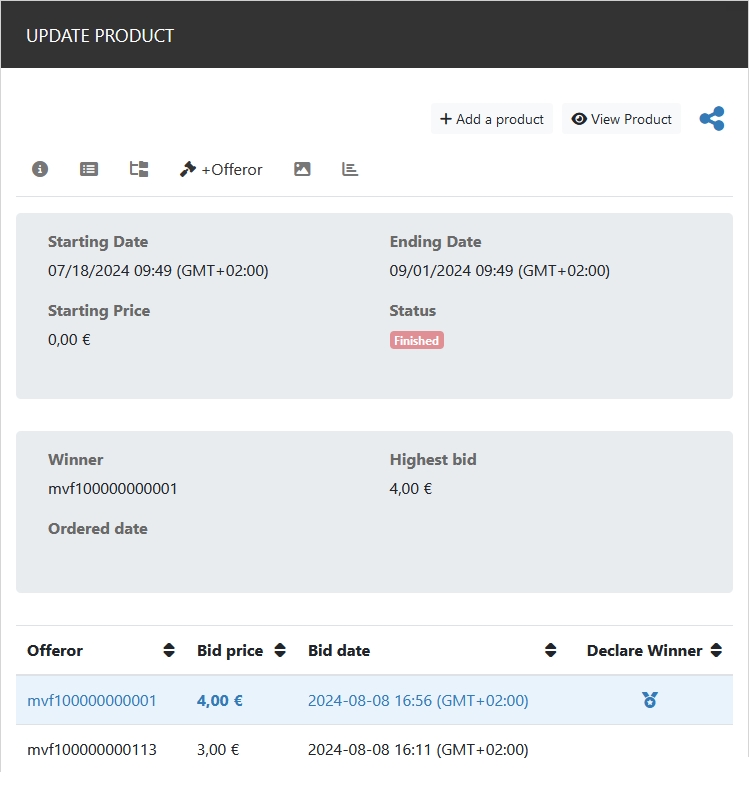
Managing Unsold Products
At the end of the sale, the product that has not been sold is automatically relisted.
The start date is shifted by one month; the sale duration and starting price remain the same.
You can also delete the product to cancel its listing.
Related questions:
On CapturePlace.com, a digital product is made up of several media files: images, videos, and/or audio.
Each product is linked with a Seller account and can be offered for immediate sale (classic sale), auction sale, or subscription (Subscribers-only area).
To sell a product to the highest offeror, you must follow these steps:
1 - Log in to your Seller account
2 - Go to "Products" menu,
click on "+Add an product" button at the top right of the page
3 - Fill in the fields in the "Informations" tab (Product name, Sale channel "+Offeror" , Price and Categories),
click on the "Save and continue" button
4 - Fill in the "Descriptions" tab (Short description and Description)
5 - Fill in the "Categories" tab (Related categories and Main category),
click on the "Save and continue" button
6 - Fill in the "+Offeror" tab (Start date and time, Duration in number of days),
click on the "Save" button
7 - Fill in the fields in the "Medias" tab by adding at least 2 media files (video, photo and/or audio)
8 - When your product is ready, click on "Publish"
Related questions :